There's a lot that Facebook allows you to share with your friends. On Thursday, the company added "exact location" to that list.
Facebook's new Nearby Friends feature enables you to flip a switch to start broadcasting your location with friends in the area. If you see someone nearby with whom you want to meet up, you can tap a button, and send them your exact location — complete with a map detailing where to find you.
It's a push from Facebook to encourage more users to connect offline. For some, the feature will simply collect dust in the corner, as willingly allowing Facebook to follow your movements is a deal-breaker.
But there is a use case for Nearby Friends, and many users may get value from knowing which of their friends are in the area. You can meet up for coffee, find each other at a crowded concert or even follow your friends as they backpack across Europe. The feature was built to give users control over what they share, and with whom. For those of you who are intrigued, here's how it works:
Once you click on Nearby friends, you will be required to flip through a short four-page tutorial; this is where Facebook will explain how to use the app and what it does. The tutorial's last page is most important: It's where you decide who you want to share your location with.
You cannot share with the public or even friends of friends. The default setting on this page is "friends," but you can get more specific if you have previous groups saved on Facebook. For example, I can choose to share with my colleagues by clicking on the "Mashable" group I previously created.
Once you hit "Turn On," you are active, and other friends using the feature will be able to see your general location. You can see people from all over the world. For example, one friend of mine in India appeared within my list, 8,400 miles away. I realize that is not "nearby," but the further you scroll down the list, the further away those friends are.
If you want to see more about someone nearby, you can click on his or her name within the list; this will take you to a small version of that user's profile page, where you can send him or her a message ("Hey, I didn't know you were in town!") or even give them a call.
If you see someone with whom you want to share your exact location, you can click the little directional-arrow button to the right of that user's name; this enables you to share your exact location with him or her for a set amount of time. You can include a short note to your friend, here (up to 40 characters). And you can also set what time you want to stop sharing your location by using the timeline that pops up.
If you choose to share your exact location, but then change your mind before that set time is up, you can manually end the connection at any time. To do this, simply click on the directional arrow once again, and select "Stop Sharing This."
When a friend shares his or her exact location with you, you'll receive a notification alert. If you click on the notification (or reopen Nearby Friends), you will now see a map with a place pin marking your friend's exact location. Your friend's location will continue to update as long as he or she is sharing it with you, which means that if you walk toward one another, for example, you should see that unfold in real-time on the map.
You will only appear on a map when you choose to share your exact location. The same goes with your friends.
You may, however, wish to delete your location history, which Facebook otherwise stores on its servers. There are pros and cons to deleting your history. As the feature gets to know you, it will refrain from sending notifications when you are at places you frequent, such as work and home. Deleting your history erases that knowledge, so you will get more notifications.
On the contrary, not deleting means that Facebook will know where you spend most of your time. The company claims that the data is only used for Nearby Friends, but some people aren't comfortable with it holding that type of information.
If you want to delete your data, it isn't the easiest thing to find. Click on the "More" button in the lower right-hand corner of the app while using Nearby Friends. Scroll down, click on "Activity Log" and then "Filter." Now you need to scroll to the very bottom, and select "Location History."
It requires many steps, but this is where you can delete the data Facebook has collected. You can delete single days or months, or you can delete it all. Your choice.
Nearby Friends may take some time to catch on. For starters, it needs to roll out to more users before people will get much value from it. The value in Facebook is that it feels like everybody is on the platform. Nearby Friends won't feel like that right away.
Facebook will be promoting the feature in News Feed. You can keep an eye out for stories that mention it.
And finally, always remember: Share responsibly.
Facebook's new Nearby Friends feature enables you to flip a switch to start broadcasting your location with friends in the area. If you see someone nearby with whom you want to meet up, you can tap a button, and send them your exact location — complete with a map detailing where to find you.
It's a push from Facebook to encourage more users to connect offline. For some, the feature will simply collect dust in the corner, as willingly allowing Facebook to follow your movements is a deal-breaker.
But there is a use case for Nearby Friends, and many users may get value from knowing which of their friends are in the area. You can meet up for coffee, find each other at a crowded concert or even follow your friends as they backpack across Europe. The feature was built to give users control over what they share, and with whom. For those of you who are intrigued, here's how it works:
Turning on Nearby Friends
You can turn on Nearby Friends by clicking on the chat menu in the app's upper right-hand corner. If the feature has been rolled out to you, it will appear at the top of the page, above the list of friends who are online. There's a chance you may not have the feature, yet; Facebook is rolling it out slowly, and just to U.S. users for now.Once you click on Nearby friends, you will be required to flip through a short four-page tutorial; this is where Facebook will explain how to use the app and what it does. The tutorial's last page is most important: It's where you decide who you want to share your location with.
You cannot share with the public or even friends of friends. The default setting on this page is "friends," but you can get more specific if you have previous groups saved on Facebook. For example, I can choose to share with my colleagues by clicking on the "Mashable" group I previously created.
Once you hit "Turn On," you are active, and other friends using the feature will be able to see your general location. You can see people from all over the world. For example, one friend of mine in India appeared within my list, 8,400 miles away. I realize that is not "nearby," but the further you scroll down the list, the further away those friends are.
Connecting with friends
When Nearby Friends is activated, you'll be able to see which of your friends are close by, and roughly how close. For example, it may say that you have a friend within half a mile, but it won't share more specific details unless that friend chooses to share his or her exact location with you. Next to the distance will be a time, usually labeled in minutes; this tells you when that user's location was last updated within the app.If you want to see more about someone nearby, you can click on his or her name within the list; this will take you to a small version of that user's profile page, where you can send him or her a message ("Hey, I didn't know you were in town!") or even give them a call.
If you see someone with whom you want to share your exact location, you can click the little directional-arrow button to the right of that user's name; this enables you to share your exact location with him or her for a set amount of time. You can include a short note to your friend, here (up to 40 characters). And you can also set what time you want to stop sharing your location by using the timeline that pops up.
If you choose to share your exact location, but then change your mind before that set time is up, you can manually end the connection at any time. To do this, simply click on the directional arrow once again, and select "Stop Sharing This."
When a friend shares his or her exact location with you, you'll receive a notification alert. If you click on the notification (or reopen Nearby Friends), you will now see a map with a place pin marking your friend's exact location. Your friend's location will continue to update as long as he or she is sharing it with you, which means that if you walk toward one another, for example, you should see that unfold in real-time on the map.
You will only appear on a map when you choose to share your exact location. The same goes with your friends.
Turning off Nearby Friends and clearing your location history
If you no longer wish to broadcast your general location with friends, click on the "Settings" button in the upper right-hand corner within Nearby Friends, and switch the setting to the off position. Facebook will not log you off Nearby Friends automatically, so if you do not turn it off manually, you will continue to broadcast your general location to friends. You should be reminded of this with notifications. When you have friends close by, you will receive a notification alert, but will only get them if you have the feature turned on.You may, however, wish to delete your location history, which Facebook otherwise stores on its servers. There are pros and cons to deleting your history. As the feature gets to know you, it will refrain from sending notifications when you are at places you frequent, such as work and home. Deleting your history erases that knowledge, so you will get more notifications.
On the contrary, not deleting means that Facebook will know where you spend most of your time. The company claims that the data is only used for Nearby Friends, but some people aren't comfortable with it holding that type of information.
If you want to delete your data, it isn't the easiest thing to find. Click on the "More" button in the lower right-hand corner of the app while using Nearby Friends. Scroll down, click on "Activity Log" and then "Filter." Now you need to scroll to the very bottom, and select "Location History."
It requires many steps, but this is where you can delete the data Facebook has collected. You can delete single days or months, or you can delete it all. Your choice.
Nearby Friends may take some time to catch on. For starters, it needs to roll out to more users before people will get much value from it. The value in Facebook is that it feels like everybody is on the platform. Nearby Friends won't feel like that right away.
Facebook will be promoting the feature in News Feed. You can keep an eye out for stories that mention it.
And finally, always remember: Share responsibly.





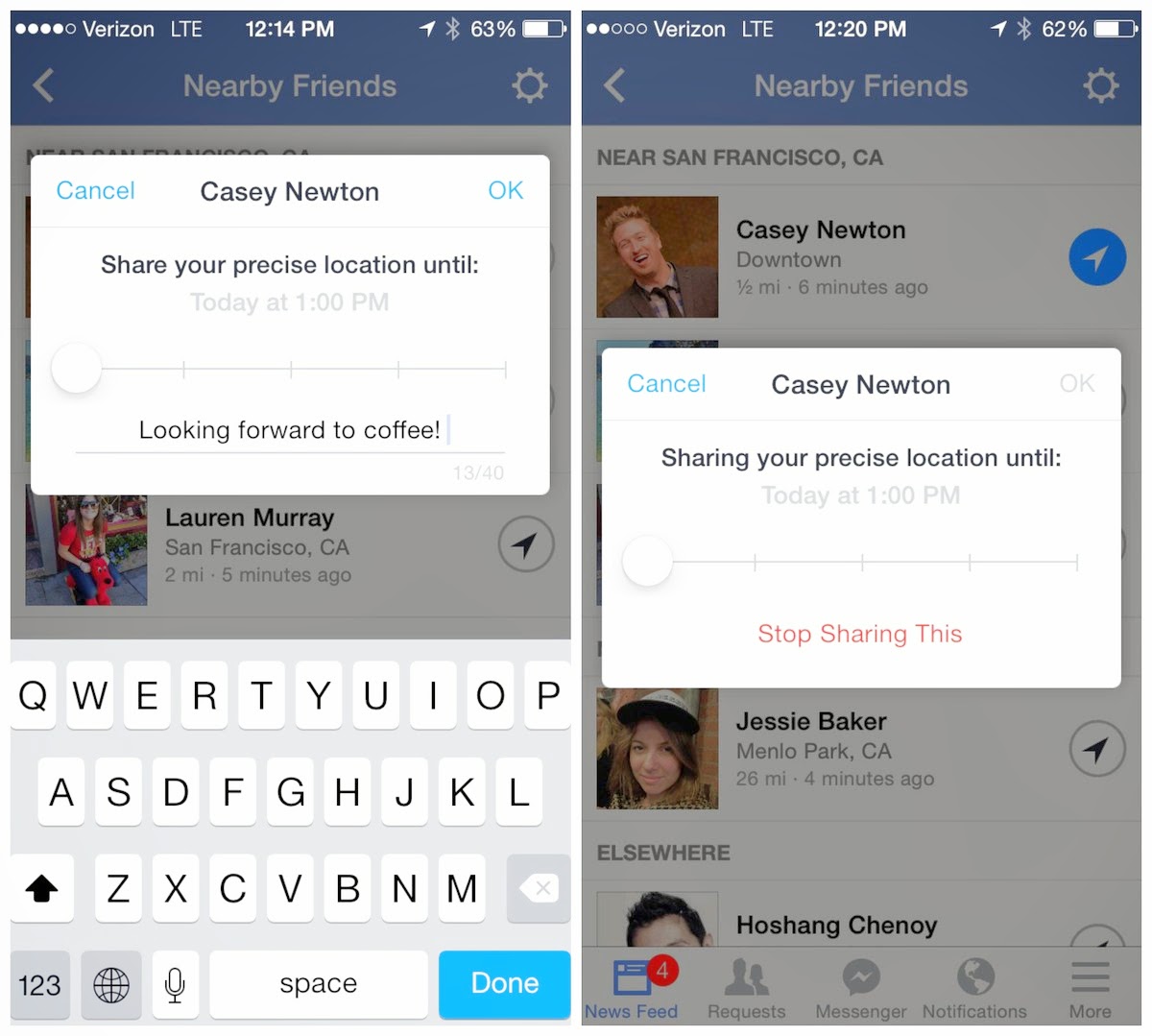
























0 comments